First try our this Elite iptv apps download link
https://s.id/elite1
or Use Downloader code 995632
If any problem elite apps try this
Iptv smarter player code
Download link
http://aftv.news/4949015
Download code 4949015
Server url http://kyportal.net:25461
Or web player link visit and login info
http://webtv.eliteiptv.me/login
This guide will show you How to Install IPTV Smarters on Firestick, Android devices.
IPTV Smarters is an IPTV Player that works on just about every device imaginable.
One of the main reasons this app has gained so much popularity is due to the fact that it is compatible with Android Mobile devices. That means you can stream live television wherever you are!
The tutorial below will show you how to install IPTV Smarters on multiple devices.
The first one will show you how to install this app on an Amazon Fire TV Stick 4k. To do so, we must side-load this application due to the fact that it isn’t available inside the Amazon App Store.
If you’re running an Android TV Box or Mobile device, this app is available in the Google Play Store:
IPTV Smarters – Google Play
Install IPTV Smarters on Firestick/Fire TV
1. From the Main Menu scroll to hover over Settings.

2. Click My Fire TV.
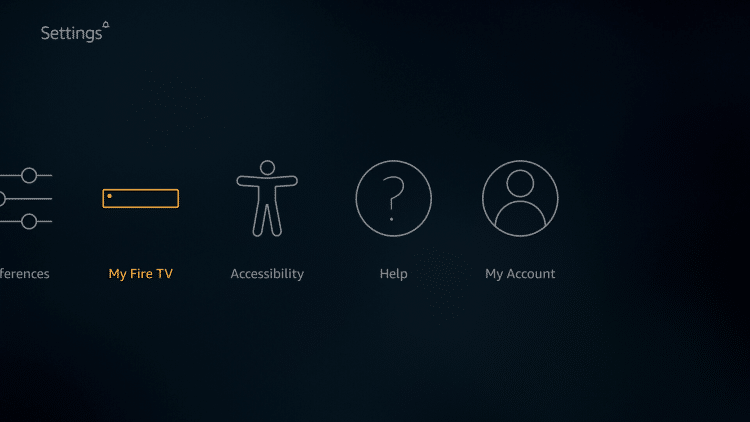
3. Choose Developer Options.

4. Click Apps from Unknown Sources.

5. Choose Turn On.

6. Return to the home screen and hover over the Search icon.

7. Type in Downloader.

8. Select the Downloader app.

9. Click Download.

10. Click Open.
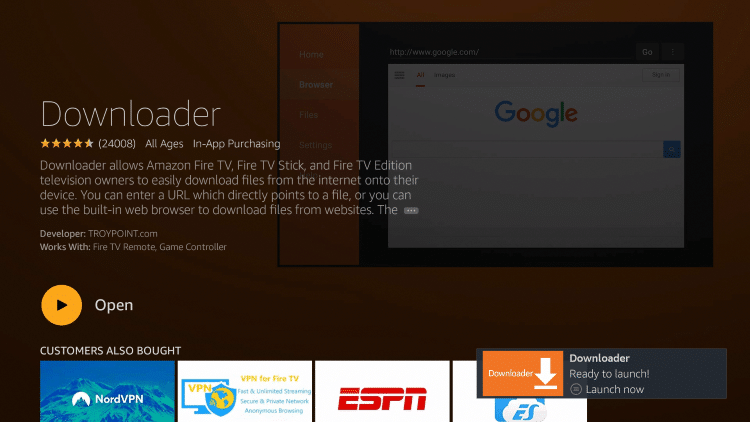
11. Select Allow if presented with this prompt.

12. Click OK.

13. Type the following URL exactly as shown here: http://aftv.news/4949015
Download code 4949015 and click Go.

14. Wait for file to download.

15. Click Install.

16. Click Done.

17. This will take you back to Downloader. Click Delete.

18. Click Delete again.

19. Return to device home-screen and under “Your Apps & Channels” click See All.

20. Scroll down to hover over IPTV Smarters.

21. Click Menu button on remote (3 horizontal lines), then click Move to Front.

App installation is now complete!
IPTV Smarters Setup
After opening, you will see the “Terms of Use” agreement.
Click Accept

Click Add New User

Choose login with Xtream Codes API
Because these M3U URL’s are so long to type, we recommend using an API or Xtream Code if applicable.

Enter account Information and click Add User
Wait for User added successfully message to appear

Click your Profile and enjoy!


